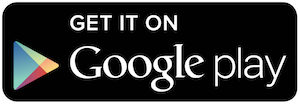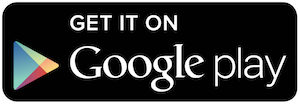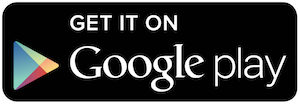If you bring your own unlocked device to 1klick Mobile, you will need to configure your phone with the correct settings to use 4G/LTE data and send MMS message.
What is your phone Model?
Please check your phone user manual for instructions on how to set the following APN and MMS settings:
| Name | 1klick |
| APN | wholesale |
| Proxy | < Leave Blank > |
| Port | < Leave Blank > |
| Username | < Leave Blank > |
| Password | < Leave Blank > |
| Server | < Leave Blank > |
| MMSC | http://wholesale.mmsmvno.com/mms/wapenc |
| MMS proxy | < Leave Blank > |
| MMS port | < Leave Blank > |
| MCC | 310 |
| MNC | 260 |
| Authentication type | < Leave Blank > |
| APN type | default,supl,mms |
| APN Protocol | Leave it to the Default one |
For an
iPhone, follow these steps:
- From the main screen, tap the Settings icon/app.
- Tap Cellular.
- Tap Cellular Data Network.
- Configure the internet settings under the Cellular Data section:
- APN: wholesale
- Username: < Leave Blank >
- Password: < Leave Blank >
- Configure the picture message settings under the MMS section:
- APN: wholesale
- Username: < Leave Blank >
- Password: < Leave Blank >
- MMSC: http://wholesale.mmsmvno.com/mms/wapenc
- MMS Proxy: < Leave Blank >
- MMS Max Message Size: 1048576
- MMS UA Prof URL: http://www.apple.com/mms/uaprof.rdf
- Press the Home button to save the APN and exit to the main screen.
- Verify MMS is enabled:
- Tap Settings.
- Tap Messages.
- Set MMS Messaging to On.
- For iOS5 and lower, Tap MMS first.
- If you don't see MMS Messaging, try restarting the phone.
- Turn the device off and back on.
- Test the connection by opening the Safari web browser and sending a picture message.